The School Support Hub is our secure online site where teachers can find the support they need to deliver Cambridge programmes, including teaching and assessment materials and online forums. As a Cambridge Associate coordinator, you should make sure that your schools have access to the School Support Hub and are using it. This guide will explain how you can suspend, restore or change coordinator accounts for schools in your network.
Each user will need to a unique email address linked to their account, which they will use to log in. This email address should not be used by anyone else.
Automated emails you recieve about your School Support Hub account will come from noreply@cambridgeinternational.org - please add this email address to your 'Safe senders' list to avoid emails going into your spam box.
Add a school coordinator
Follow this process to add a new support coordinator for one of your schools.
- Go to School Support Hub and select 'Administration' and then 'Associate Centres'.
- Locate the centre in the list, or search for it using the centre number.
- Select the centre either by clicking on the name, or clicking on the 'Activate' button.

- You will be taken to the 'My Associate Centre' page.
- You will be asked to add a name and email address for the new school coordinator.
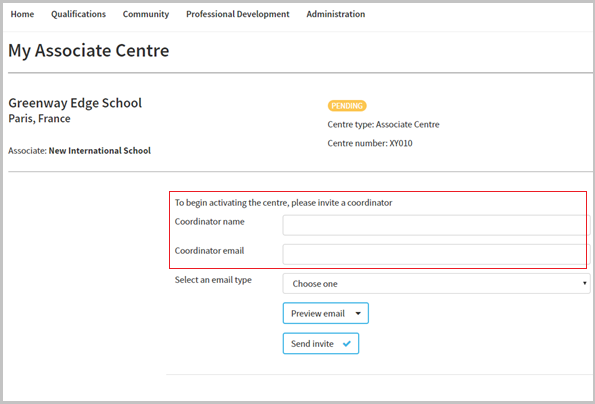
- We will send an email to the new school coordinator asking them to set up a School Support Hub account. They must set up their account within 48 hours of receiving this email.
Suspend or restore a school coordinator account
Follow this process to suspend or restore the account of a coordinator at one of your schools. If the coordinator’s account is suspended, none of the other teachers at that school will have access to the School Support Hub.
- Go to the School Support Hub, and select ‘Administration’ and then ‘Associate Centres’.
- Select the centre from the list on the page, or search for it using the centre number and click the name of the centre.
- Click on the name of the centre. You will be taken to the ‘My Associate Centre’ page.
- The school coordinator section on this page lists the details for the coordinator’s account.
- To suspend a school coordinator’s account, select the ‘Suspend account’ button to the right of their name.
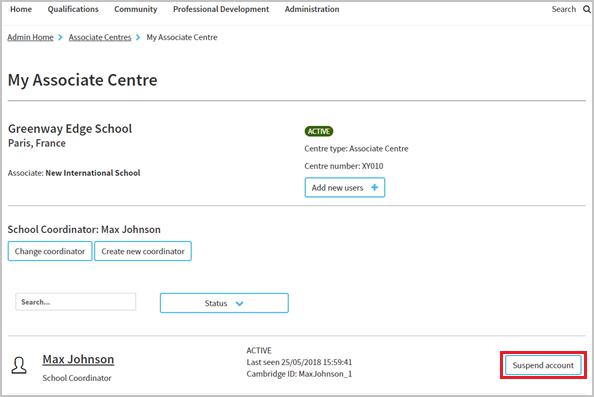
- To restore a school coordinator’s account, select the ‘Restore account’ button to the right of their name.
Change a school coordinator
Follow this process to change the coordinator at one of your schools – the new school coordinator may either be an existing School Support Hub user with an administrator account, or a user that does not yet have a School Support Hub account.
- Go to the School Support Hub, and select ‘Administration’ and then ‘Associate Centres’.
- Click on the name of the centre that you would like to edit.
- You will be taken to the ‘My Associate Centre’ page. Next to the category ‘School coordinator’ you will be able to see the name of the current coordinator.
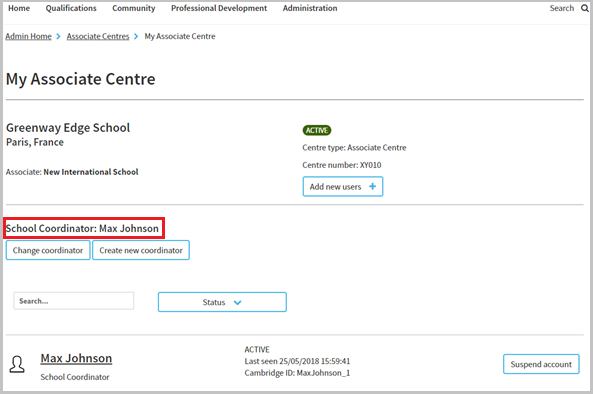
To remove the current school coordinator, and replace them with an existing School Support Hub user:
- Select ‘Change coordinator’
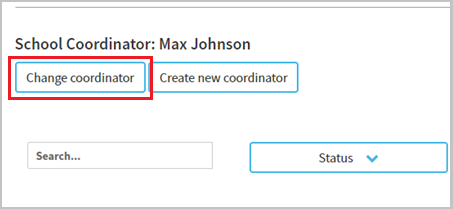
- You will then be asked to select an existing user from a drop down list.
- We will send the user an email telling them that they have been set up as a School Support Hub coordinator.
To remove the current school coordinator and replace them with a new School Support Hub user:
- Select ‘Create new coordinator'.
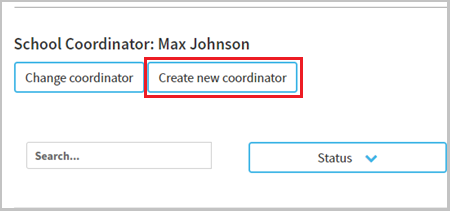
- You will be asked to add a name and email address for the new school coordinator.
- We will send them an email asking them to set up a School Support Hub account. They must set up their account within 48 hours of receiving this email.

